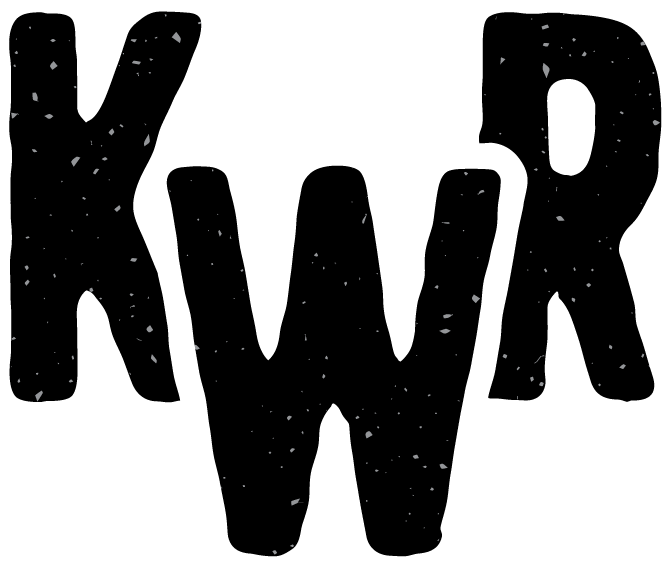How to use Thunderbird to send and receive email
Thunderbird is a free and open source program that you can use to send and receive email on Windows, Mac, or Linux.
How-to install and set up your email account
- Download Thunderbird.
- Open/run the setup file and follow the prompts to install.
-
When you start the application for the first time, it may ask you if you would
like to add a new email address.
- Choose 'Skip this and use my existing email'.
- Enter your name (as you would like it to appear in the 'From:' field on each outgoing message).
- Enter your email address (full address)
- Enter your password. If you forgot your password, you can reset it using cPanel. See How to log into cPanel and How to reset your email password using cPanel
- If your email is hosted by KWR, Thunderbird should now automatically configure your email. If the auto-configuration doesn't work, it should prompt you to enter your email settings manually. You can find the correct settings on this page: KWR Email Guide/Settings.
How to send and receive email
Click on your email address in the sidebar. You should see an expanded list of all of your folders under that account (spam, sent, trash, etc.).
Using the application should be pretty straightforward from this point. If you need help, please see the Official Thunderbird Help Guide