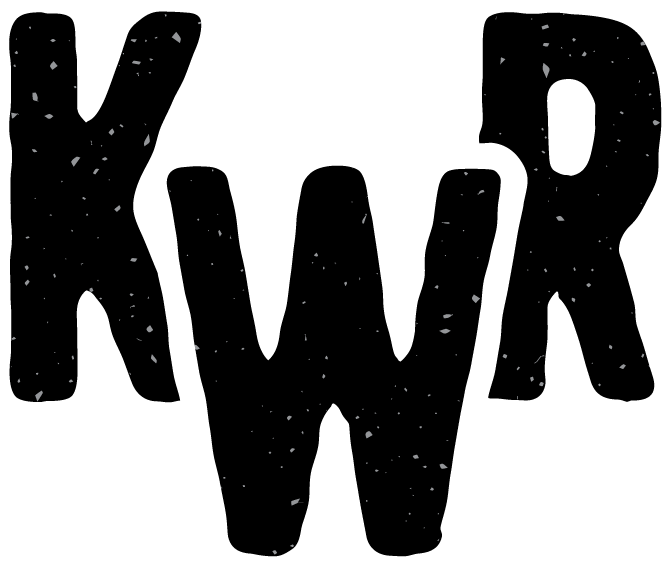How to Access your Email (IMAP) Using Various Apps
The following articles will show you how to set up your KWR email on the device/app of your choice, using the IMAP protocol , which synchronizes your mailbox across various devices (so you see the same messages and folders everywhere). Note: you can also choose POP3, but this protocol only downloads messages from the server - it doesn't sync folders or messages.
Why you should do this
Checking your email via a native app is more convenient than webmail for most users, because with a native app you don't have to log in each time, and you will usually receive notifications on your device, alerting you when a new message arrives.
It's also better than having your email forwarded to another address, because automatic forwarding can increase the risk of our mail servers being blocked due to spam penalties.
Steps for common mail apps
You may need to refer to our KWR email configuration settings as you follow the instructions below.
- Desktop (Native Windows/Mac OS Software)
-
Mobile
- Samsung mail app - for Samsung phones and tablets
- iOS mail app (for iPhone, iPad, iPod etc.)
-
Web
- Gmail (Only supports POP3, not IMAP)
Other mail apps
If your device or email software is not listed above, please contact us for support. If you are feeling adventurous, you might be able to figure it out on your own by referring to our email settings - you will just need to figure out where to create a new account in your mail app and then enter the settings.
If you don't have native mail software, you can always send and receive email via webmail. See our email guide for more info.