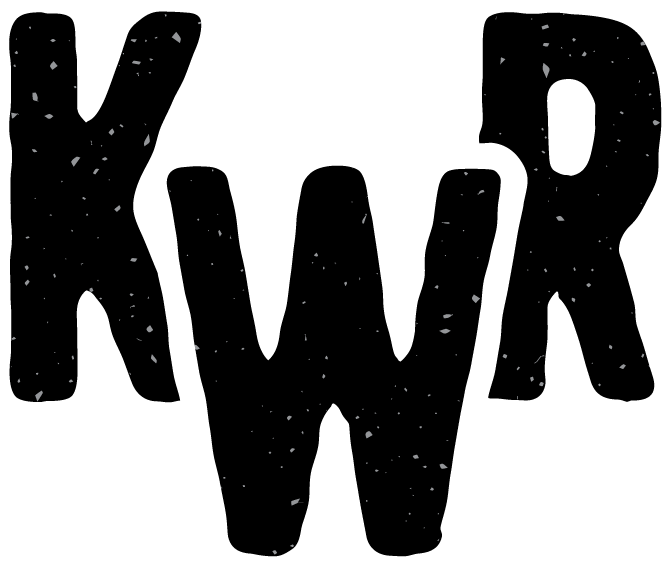Email Guide / Settings
Contact us for help if you are unable to access your email: (805) 212-9420 or support@keepitreal.hosting.
Webmail Login URL's
You can get to your login url by typing yourdomain.com/webmail into your address bar. If this doesn't work contact us and we'll give you an alternate login URL. Log in with your full email address as your username.
Webmail vs Native Mail Apps
You can access your email on any device through any web browser via webmail. Webmail always works. It's good when you're borrowing someone else's computer, but it's not the most convenient way to check your email (it requires logging in each time). For long-term access we recommend using a native mail app (see below) with automatic mail server login, notifications, etc.
Email Configuration Settings
If you have native email software (such as Outlook, Thunderbird, Samsung mail for Android, or Apple Mail for iOS) you can enter the settings below when adding your email account to your device. Most smartphones ship with a mail app installed. Windows PC's sometimes ship with a trial version of Outlook.
If you don't have email software on your computer, we recommend that you download and install Thunderbird (free and open source). For mobile devices please use the mail app included with your device, or download one from the app store.
Incoming Server
| Protocol: | IMAP |
|---|---|
| Hostname: | Enter your website's domain name (yourdomain.com). |
| Port: | 993 |
| Socket type: | SSL |
| Username: | Enter your full email address |
| Password: | If you forgot your password, you can log into your cPanel to reset it, or contact us for help. |
Outgoing Server
| Protocol: | SMTP |
|---|---|
| Hostname: | (Same as incoming server) |
| Port: | 465 |
| Socket type: | SSL |
| Username: | Same as incoming server (enter your full email address) |
| Password: | Same as incoming server |